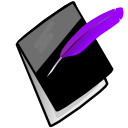Clients¶
Clients are the central focus of Prognotus. Just about every process will involve a particular client; Progress Notes, Events, Plans and more are associated with a client. In most cases even a user is associated with a list of clients; the user’s “caseload”. Caseloads are managed by users in the “Supervisor” group.
Working with Clients¶
Clicking Clients on The Menu lists the clients that have been assigned to your caseload. Clicking “All Clients” will list all your current group’s clients.
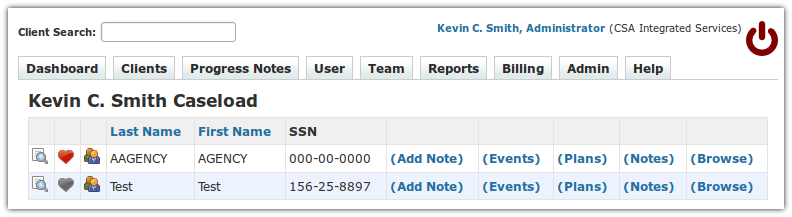
Each row contains: A View Client icon, “Favorite” icon, “Caseload” icon, Last Name, First Name, Social Security Number, Plans, Add Note, Events, Notes, and “(Browse)”. Additionally, those in the Supervisor group may use the caseload icon to add or remove a client from a user’s caseload. User may use the favorite icon to add or remove client from their list of favorites.
You can sort by “Last Name” or “First Name” by clicking the blue table column header.
A client search field will be displayed near the bottom of the page. You may search by first name, last name, or nickname. The search is case insensitive and partial names will work. A search includes all clients in your current group.
View Client¶
Click the  View icon to look at a summary of the a Client’s information. This page contains demographic information, a list of users assigned the client, and a list of groups the client is in. This page also displays various other icons including the
View icon to look at a summary of the a Client’s information. This page contains demographic information, a list of users assigned the client, and a list of groups the client is in. This page also displays various other icons including the  Edit icon and a
Edit icon and a  World/Internet icon among others.
World/Internet icon among others.
Click the  “Edit” icon to edit the client.
“Edit” icon to edit the client.
Edit Client¶
When updating client information ensure that the client is in at least one group before saving.
Warning
If an error occurs the form will be reset and all information, but the groups, will be restored. Remember to recheck the proper groups or click “Client”, find the client, click “Edit” and start from the beginning; this will reload the groups.
Note
For some functions to work correctly; such as jail site checks, the first and last name fields must contain their legal names (name on their ID).