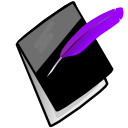Visual Elements¶
Icons and images used in Prognotus are listed below. The icon functionality aims to be consistent throughout the application.
Icon Descriptions¶
 Add
Add- Adds an association between one object with another.
 Alert
Alert- Used to indicate a high level of importance.
 Calendar
Calendar- The Client event calendar. (Not Functional)
 Clear
Clear- Clears information or starts over.
 Delete
Delete- Permanently deletes an object and all associations.
 Clear Caseload
Clear Caseload- Removes Clients from a Users caseload.
 Edit
Edit- Modifies an object (Client, Plan, Progress Note, etc). In the case of Progress Notes a red shaded icon indicates “Incomplete”, gray is “Unbillable”, and green is “Billable”.
 Information
Information- Used to indicate new or interesting information.
 Key
Key- Security/Password
 Lock
Lock- Used to indicated an object is secured from editing.
 Medical/Health
Medical/Health- A Client’s Medical or Health information. (Not Functional)
 OK
OK- Used to indicate an event worked as expected or a good outcome.
 PDF
PDF- Creates a PDF file formatted for printing.
 People/Caseload
People/Caseload- Show Clients assigned a to particular user.
 Pharmacy
Pharmacy- Client’s Medications. (Not Functional)
 Remove
Remove- Removes associations between objects.
 View
View- Shows a summary of an object (Client, Plan, etc).
 Warning
Warning- Indicates important information.
 Work/Employement
Work/Employement- Employment Section. (Not Functional)
 World/Internet
World/Internet- Opens a map on the internet to the address listed.
Alert Notification Levels¶
Prognotus has four levels of alerts: Information, OK, Warning, and Alert.