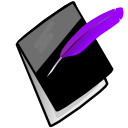Overview¶
After logging in the first page displayed is likely the Dashboard.
The Prognotus The Menu is displayed horizontally near the top of the page.
The upper right shows your “display name”, current group you are in, and a logout link. Click the Logout link when finished using Prognotus.
Click your name to go to your profile; if you are in multiple groups you can change which is your current (active) group there.
Note
Access to clients is limited by your “current group”. If you belong to multiple groups you will need to switch your Current Group to access that group’s client information.
Quick Start¶
Most users will need to create Progress Notes. If you wish to get starting writing notes immediately follow the instructions below.
Write a Progress Notes¶
Locate the Client you wish to create a Progress Note for.
- Use the “Client Search” field at the top left by entering first, last name, or nickname of the Client.
- Browse through the displayed listing.
Click “Add Note” on the Client you wish to create a note for.
Write your Progress Note completing all fields as required.
Change “Status” to “Completed/Signed”.
Click “Submit Completed/Signed Note”.
Your Prognotus Profile¶

Click your “Display Name” near the top right of the page to edit your profile.
Note
Your current (active) group is shown near your “Display Name”.
Change the “User Title” and “Display Name” as needed. Add any credentials to the end of your Display Name (e.g. John Doe, M.D.).
Warning
These fields are used in the reports and should be your legal name and real job title.
Current Group¶
To change your current group, use the provided select field. You are only able to change to a group to one you are a member of.