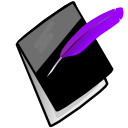Mailing Labels¶
This how-to describes creating mailing labels in Microsoft Word XP. You can use a similar process with other word processors and MS Office versions as well.
- Run the “Client Addresses” Report under “CSV Reports” in Prognotus.
- Save the file onto your computer.
- Open a new document in Microsoft Word.
- Open
- Select “Labels”, Click “Next”
- Select “Change document layout”
- Click “Label Options”
- Choose the proper label template for your labels.
- Click “Next”
- Select “Use an existing list”
- Select “Browse”
- Find and open the CSV file saved in step 2. You can select all client address or only a few depending on you needs during this step.
- Click “Next”
- Click “Address Block”
- Click “OK” the defaults should be fine.
- Click “Update all labels”
- Click “Next”. It should be done. Click “Next” again and print your labels.