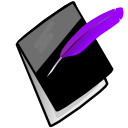Prognotus Requirements¶
Internet Connection¶
An internet connection is required to use Prognotus. A dial-up connection will work, however DSL or Cable connection will give the best experience.
Computer Hardware & Software¶
- Monitor: Supports a minimum of 800x600 resolution.
- Modern Operating System: Windows 7, Windows Vista, OS X, Linux, or other Operating System. If Firefox runs fine on the OS so will Prognotus, however for security reasons a recent & supported OS is best (Windows 2000, Windows XP, Windows ME, Windows 98 and lower are not supported).
- Anti-Virus Software (MS Windows Only): Installed, active, updated and kept current. (See: Virus)
Warning
Only one Anti-Virus program should be installed at a time. If you don’t have current/up-to-date anti-virus protection, one of the free for personal use Anti-Virus software listed below are acceptable options.
- AVG Anti-Virus Free Edition (http://free.avg.com/)
- Avira AntiVir Personal Edition (http://www.free-av.com/)
- Bitdefender (http://www.bitdefender.com/solutions/free.html)
- Panda Cloud (http://www.cloudantivirus.com/en/)
Note
Microsoft Security Essentials is not an acceptable anti-virus solution.
- Anti-Spyware Software (MS Windows only): Installed, active, updated, and kept current. (See: Spyware)
Note
Multiple Anti-Spyware products can be installed at once. One of the free Anti-Spyware solutions listed is acceptable.
Malwarebytes (http://www.malwarebytes.org/)
Spybot S&D (http://www.safer-networking.org/en/home/index.html)
Windows Defender (http://www.microsoft.com/protect/computer/spyware/windowsdefender.mspx)
- Included with the above listed “Microsoft Security Essentials”.
- Windows Defender already comes with Windows Vista and greater.
- Firewall Software: Installed, active, updated, and kept current. (See: Firewall)
Note
Use only one. One of the free products listed is acceptable.
- Comodo (http://www.personalfirewall.comodo.com/)
- Microsoft Windows Firewall (Comes with Windows XP SP3 and greater)
- ZoneAlarm (http://www.zonealarm.com)
- PDF File Viewer: Compatible with Adobe Reader 5.0 or above. Needed for viewing and printing reports. Modern browsers not have a PDF viewer built-in.(See: PDF)
Note
Only required for reports. Any of the these will work. Foxit is lighter and faster.
- Foxit (http://www.foxitsoftware.com/)
- Adobe Reader (http://get.adobe.com/reader/)
- Office Suite: Or any single spreadsheet program for viewing and manipulation of CSV reports. (See: CSV)
Note
Only required for reports. Any will work.
- Free Office Suites
- LibreOffice (http://www.libreoffice.org/)
- OpenOffice.org (http://www.openoffice.org/)
- Non-free Office Suites
- Corel Office Suite (http://www.corel.com)
- Kingsoft office (http://www.kingsoftstore.com/kingsoft-office-freeware.html) - Freeware Version
- Microsoft Office (http://office.microsoft.com/)
- Web Browser: A supported browser with latest patches and kept updated. (See: Web Browser)
Note
Firefox is the recommended browser for Prognotus. Firefox has built-in spell checking, which is nice when writing Progress Notes and is used for testing during development.
- Mozilla Firefox (http://www.mozilla.com/en-US/firefox/) - Free/Open Source
- File Sharing (Peer-to-Peer) software is NOT installed on the computer accessing Prognotus, such as LimeWire, Gator, Morpheus, DC++, BearShare, Kazaa, Bonzai, Buddy, or Grokster.
- Key Logging: Keylogger software is NOT installed on the computer accessing Prognotus.
Web Browser¶
Prognotus is a web based application which is accessed via a web browser. Firefox (http://www.mozilla.com/en-US/firefox/) is the primary browser used during testing and development, and is therefore the recommended browser. If you should experience issues while using another browser try Firefox. Firefox is free and also has built-in spell checking, which is a useful feature.
| Browser | Support | Spell Check |
|---|---|---|
| Firefox | Fully Supported | Yes |
| Google Chrome | Supported | Yes |
| Internet Explorer 9+ | Works? (Timeout issues) | No |
| Opera | Works | Yes |
| Safari | Works | Yes |
Browser Settings
Firefox Menu Differences in Windows, Linux, and Mac
MS Windows:
Linux:
Mac OS X:
Prognotus uses JavaScript (a scripting language) and cookies for some functionality and should be turned on in your browser.
Javascript in Firefox
Click and then click the “Content” icon. Ensure that “Enable Javascript” is checked.
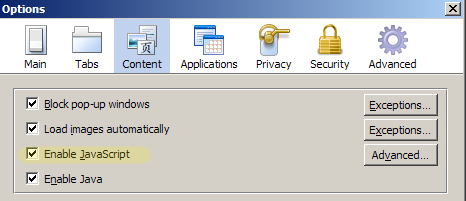
Cookies & Privacy in Firefox
Click and then click the “Privacy” icon. Ensure that “Accept cookies from sites” is checked. It can’t hurt to check “Always clear my private data when I close Firefox”. Click “Settings...” and check the options listed then click “OK”.
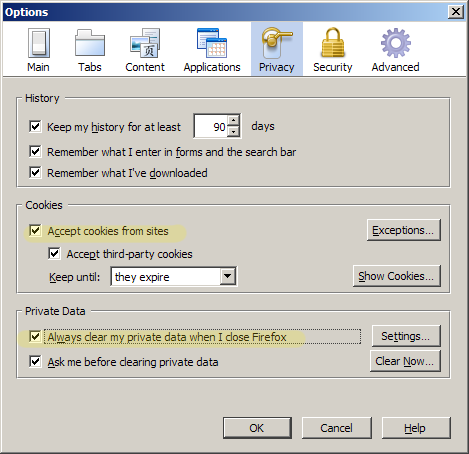
Password Security in Firefox
Allowing you browser to remember passwords is generally a bad idea, especially with passwords that access HIPAA protected information or other private information. To disable password storage in Firefox click and then click the “Security” icon. Ensure that “Remember passwords for sites” is unchecked.
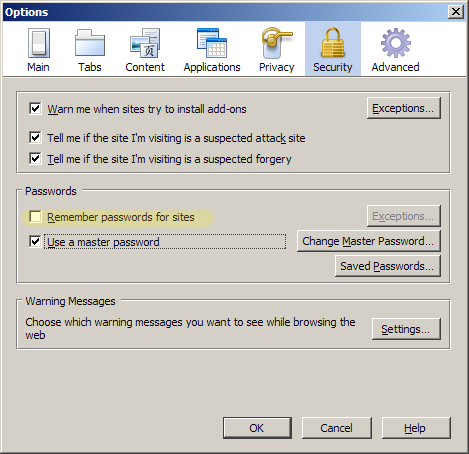
In the event that you plan to leave the “Remember passwords for sites” checked, then also check “Use a master password” and set that also. This will help secure your stored passwords to some extent.